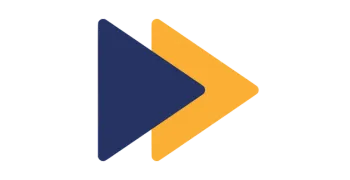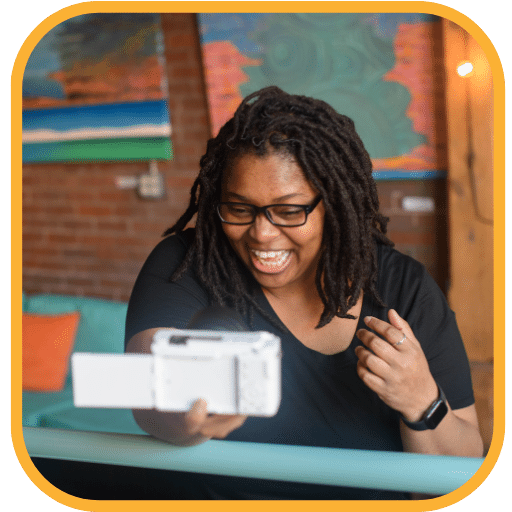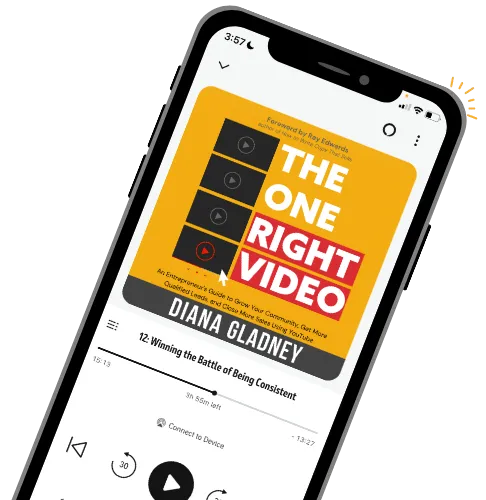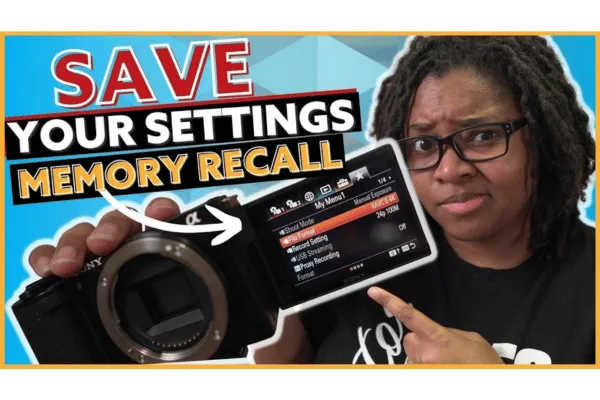
How to Use Sony's Memory Recall on the Sony ZV-E10 Mark 1 (and Other Sony Cameras)
If you struggle with trying to remember your camera settings, you don't need to anymore!
Leveraging Sony's Memory Recall helps lock in every setting you have in your camera from white balance, your video frame rate, and your audio levels for custom settings saved in camera! This will help minimize accidental recording errors due to slight changes in your videos!
Sony's Memory Recall will work on any of their Sony camera cameras from the Sony ZV-1 to the brand new Sony ZV-E10 Mark 1 and other similar Sony cameras!
Cameras like the Sony a6400, a6600, and even newer models like the Sony ZV-E10 II, Sony ZV-E1, and Sony a6700 cameras too.
Why Memory Recall Setting is Helpful
So, let's say you're new to doing videos and you're not really sure about all the settings. I've been there! You have different areas where you want to record your videos, but the problem comes when you're trying to constantly reset or remember those settings.
This is where Sony's feature of Memory Recall comes in handy. Let's dive into how you can set this up on your camera, using the Sony ZV-E10 as our model.
My Current Camera Settings
Depending on the scenario, you might want to save different settings. For example, I usually set Memory Recall for specific situations like sitting in the back part of my office where the lighting and settings might be different.
Here's how to get started with Memory Recall on your Sony ZV-E10 Mark 1. First, press the Menu button on your camera.
But before we dive into that, note my current settings:
movie manual mode
aperture set to F1.4 on the lens
24 frames per second (or fps for short)
1080p as my video resolution
ISO 200
and custom white balance.
These are the settings I want to save in Memory Recall.
Where to Find the Memory Recall Setting on the Sony ZV-E10 and Other Cameras
To find the Memory Recall setting, press the Menu button on your camera.
Depending on your setup, you might have to navigate a bit differently, but generally, go to the first tab, page 3, and look for the Camera Settings Memory option.
Select it, and you'll be prompted to choose a slot to save your settings. With a memory card inserted, slots M1 through M4 become available.
In the new Sony camera menus, go to the Red "Shooting" menu, Tab 4 Shooting Mode, and there you'll see "MR Camera Set. Memory". This is where your Memory Recall options are located in the new Sony camera menu.
On the newer Sony camera menu's, it's much easier to locate using your on screen menu options. On cameras like the Sony ZV-E1 and Sony a6700, simply use your on-screen swipe left/swipe right menu and select the camera icon (the first one) in the top left of the screen.
This will open you Shoot Mode settings. From there you can select between your standard P,A,S,M, options. (Program Auto (P), Aperture Priority (A), Shutter Priority (S), Manual Exposure (M), and Intelligent Auto as well. This is where you'll also see "MR Cam.Set1", etc for your Memory Recall settings on your camera.
Once you've saved your settings in the camera, you can quickly access them from this quick on screen options. You can also save your Shoot Mode settings to your camera Quick Function, or swipe up menu, on your camera.
Changing and Saving Camera Settings
Now, let's change the settings and save them using Memory Recall. For instance, change from 24 to 60 frames per second, adjust the shutter speed to 1/125, and change the ISO to 250. Follow the same steps to save these new settings in Memory Recall.
To switch between saved settings, use the FN button to pull up the quick menu and select the Shoot Mode icon. You can choose from the saved memory settings and easily switch between different setups.
Using Memory Recall for Different Modes
A pro tip: Memory Recall works not only for movie or photo modes but also for S and Q mode. This is helpful if you prefer certain settings for time-lapses or other specialized shooting modes.
Final Thoughts
With Sony's Memory Recall, you can quickly access your best settings for various shooting scenarios, ensuring consistent and high-quality video results. This feature is especially useful for creators who need to switch settings frequently and want to avoid the hassle of manual adjustments.